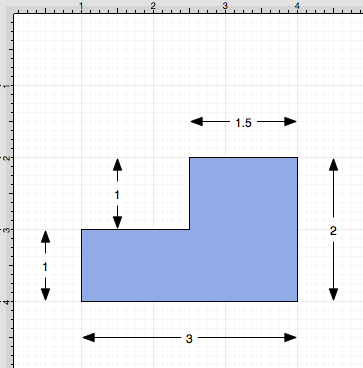Dimensioning
TouchDraw provides variables for determining the dimensions of a selected figure(s) The MinX, MaxX, MinY, MaxY, Width, and Height can be entered as part of the displayed text within a figure. Refer to the available variables table to learn more about what variables can be inserted. These values can be applied to show the dimensions of a drawn object, as shown below:
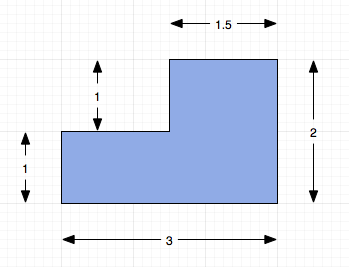
Follow the steps below to create the images shown above:
-
Select the Rectangle Tool and draw a rectangle.
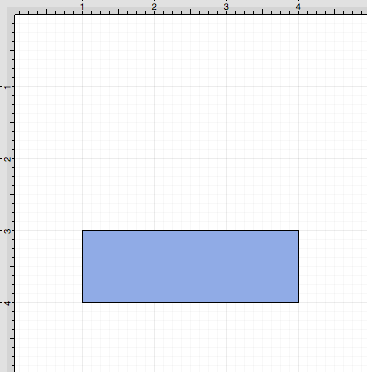
-
Select the Rectangle Tool again and draw a square on top of the right half of the rectangle. Use a Shift/Click combination to select both figures.
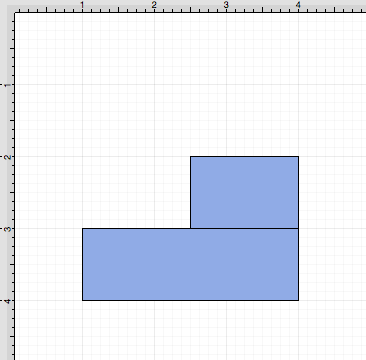
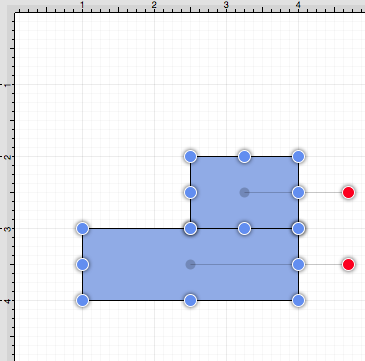
-
Select the Modify Menu and choose Add Shapes to combine the two shapes.
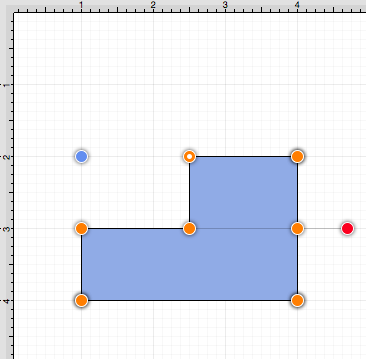
-
Select the Line Tool and create a line with two black arrow end points along the bottom of the rectangle.
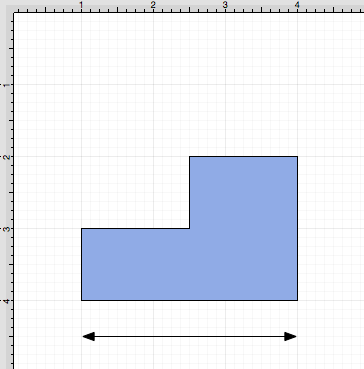
-
Double Click on the figure to open the Text Editor Popup Window.
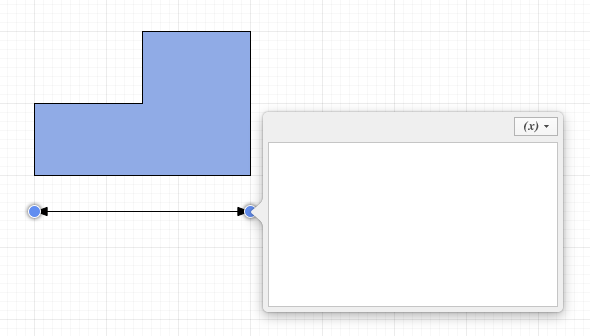
-
Click on the Variable drop down menu, choose Length, and then choose {Length}. The value will be entered into the Text Editor Popup Window and be updated on the line in real time.
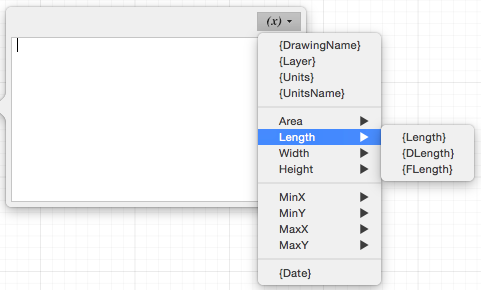
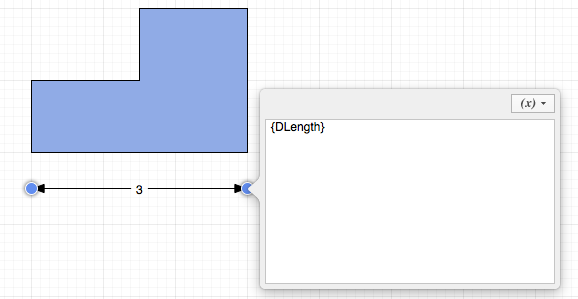
-
Follow steps 4 through 6 to create a dimension line for each side. The figure below shows the completed dimensions for the drawn shape.