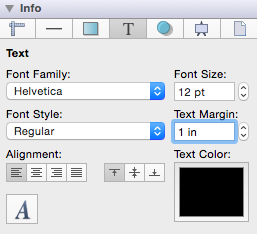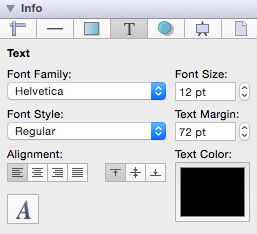Text Margin
A figure must be selected to alter the Text Margin of entered text. Click on the Text tab located in the Info portion of the Sidebar. Use the “up” or “down” selection buttons to alter the margin value or click on the actual field to make a keyboard entry.
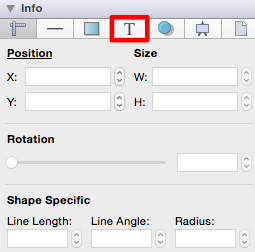
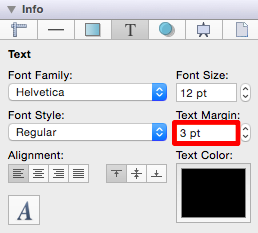
The Text Margin attribute provides the ability to convert alternative units of measurement (Pixels, Millimeters, Centimeters, Meters, Kilometers, Feet, etc.) into their equivelent measurement in points. To use the conversion feature, simply type in a number value and the abbreviation for the desired unit of measurement (px, mm, cm, m, km, ft, etc.) and then press the Enter Key or click in another area of the application.
In the example below, the Text Margin value has been entered as 1 centimeter (1 cm), which is equivelent to 28.346 points.
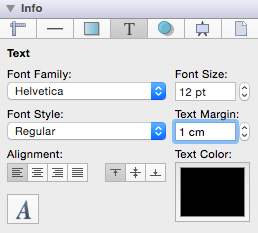
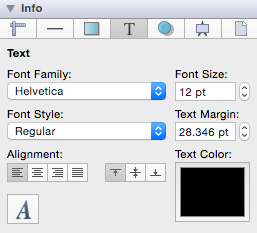
In this example, the Text Margin is entered as 5 millimeters (5 mm) and is converted to 14.173 points.
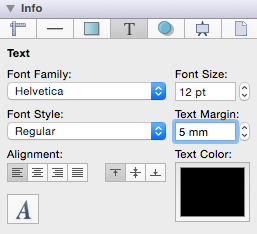
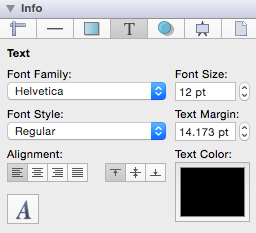
If you enter 1 inch (1 in) as the Text Margin, then it will be converted to 72 points (1 inch = 72 points).