Grouping a Path
Once you have created a path and have all of the control points where you like them, it is recommended to group your path using the Group tool available under the Arrangement popover menu. This will allow you stretch, resize and move your path (or path figure) without worry of changing the points. The following screenshots show a before and after for the Fleur de Lis example drawing included with TouchDraw.
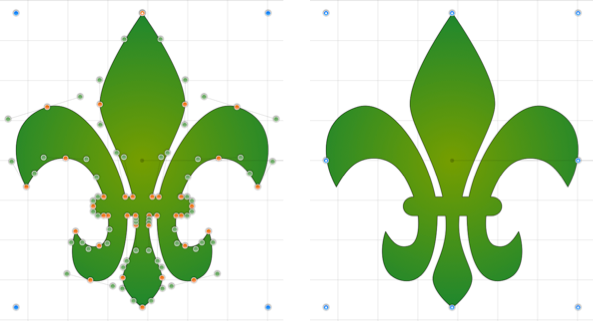
The path figure is the only figure that is allowed to be grouped by itself. Normally, you need one or more figures selected before you can create a group.