Font Color
A figure must be selected to alter the Font Color of entered text. Use one of the following methods to change the font color for a selected figure(s):
-
In the Text tab of the Info portion of the Sidebar, click on the color well to bring up the standard OS X color picker. If the color picker is already visible then TouchDraw will inform the color picker that it’s value and changes should be associated with the font color.
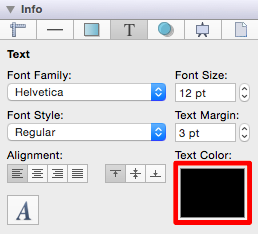
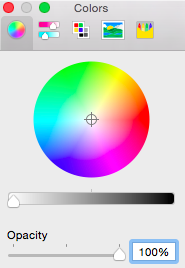
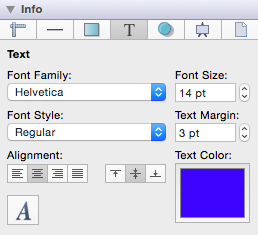
-
Use the Text Color button located in the Format Bar.

A popup menu showing standard color choices will be shown after the Text Color button is pressed, as shown in the image below.
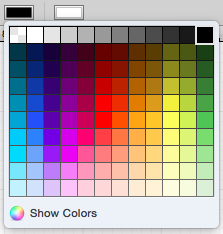
Click on a desired color to select it or click on the Show Colors button at the bottom to bring up the standard OS X color picker. As with selecting the color well described in step 1, if the color picker is already visible then TouchDraw will simply inform the color picker that it’s value and changes should be associated with the stroke color.
The selection will appear in the Text Color section of the Format Bar.

-
The example below shows a figure with text that has been changed from black to blue.
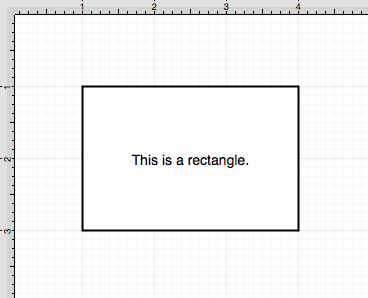
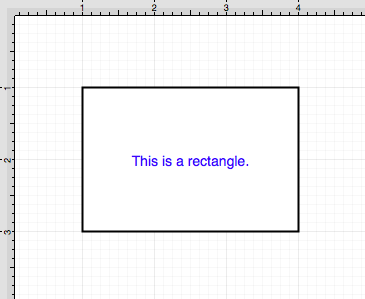
Note: A color change will be seen instantaneously when a figure is selected. If a figure has not been selected, the color change will apply to all subsequent text entries.