Connection Tool
The Connection Tool can be used to draw lines for connecting one figure to another and makes it easy to create connected graphs such as flow charts.
Perform the following actions to create a connected graph on the drawing canvas:
-
Begin by creating two figures and then select the Connection Tool. All figures including path shapes, text blocks, and images can be connected with the exception of lines and open paths.
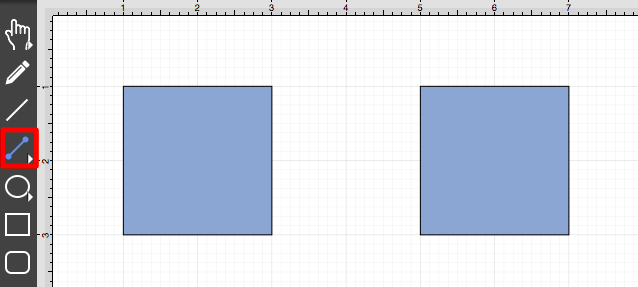
-
Maneuver the mouse to the desired connection point in the first figure and perform a Click action. The figure will be “highlighted” with a light blue border when the selection has been performed correctly. The light blue border indicates the ability to connect the figure.
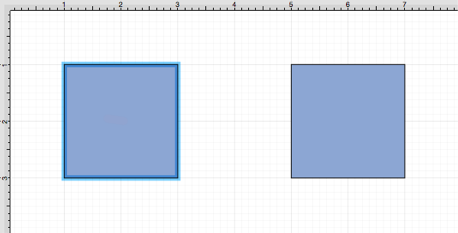
-
Use the trackpad to drag from the start figure to the end figure where the connection will terminate. When the mouse is within the “target” figure, it will be “highlighted” with a light blue border. The light blue border indicates the ability to connect the second figure to the source figure.
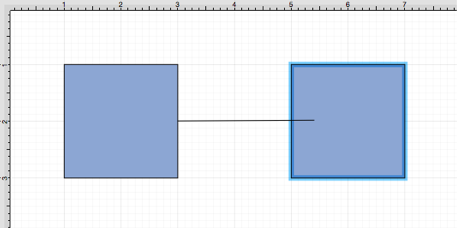
-
The connection line is created between the two figures when the Click action is released.
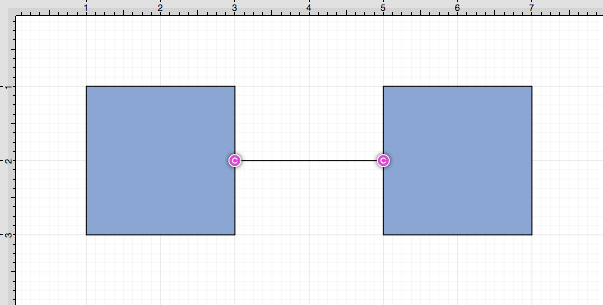
-
Performing a Click/Drag combination on the second figure after the connection is established results in the connection line position being adapted to keep the two figures connected.
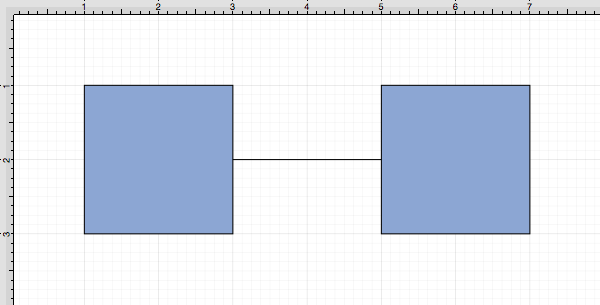
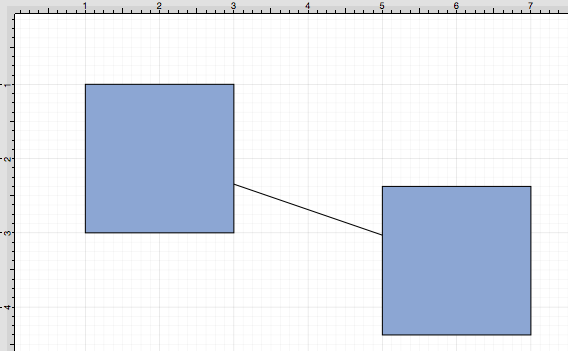
To learn more about using different connector types and the connection tool, please see the following pages:
- Connection Tool Options
- Line Connection Tool
- East-West Connection Tool
- North-South Connection Tool
- Horizontal-Vertical Connection Tool
- Vertical-Horizontal Connection Tool
- Path Connection Tool
- Hub Connection Tool
Table of contents
- Connection Tool Options
- Line Connection Tool
- East-West Connection Tool
- North-South Connection Tool
- Horizontal-Vertical Connection Tool
- Vertical-Horizontal Connection Tool
- Path Connection Tool
- Hub Connection Tool