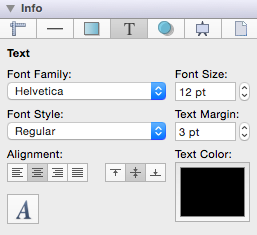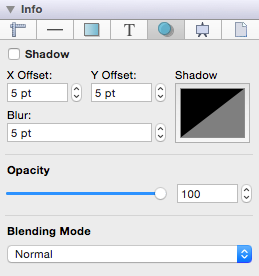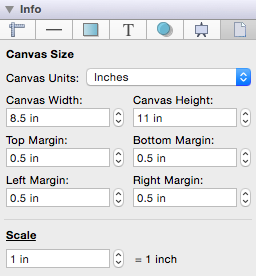Measurement Conversion
Several attributes within the Info portion of the Sidebar support measurement conversion to make working with different scales easier. For each attribute that supports measurement conversion, you will see the abbreviation next to the value within the field, as shown below in the Adjustment Tab and the Stroke Tab.
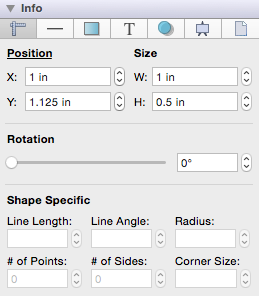
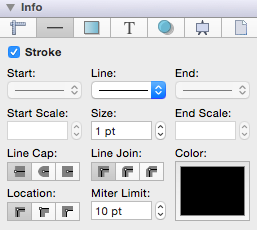
For example, the Position and Size attributes show Inches (in) as the current value. The Rotation attribute displays the Degrees (°) symbol. In any location where the measurement unit abbreviation is shown, you can enter a different unit of measurement and it will be converted to its equivalent value in the default unit (i.e. points, inches, degrees…). These standard units of measurement are supported for measurement conversion within TouchDraw:
- Kilometers
- Meters
- Yards
- Feet
- Inches
- Pixels
- Points
- Centimeters
- Millimeters
Length measurements (in, ft, yards, mm, cm, m, and km) are applicable for dimensional attributes: width, height, length, and radius. For example, if 100 centimeters (cm) is typed into the Width attribute on the Adjustment Tab, then it will be converted to its equivalent value of 39.37 inches (in). Simply, type in 100 cm and then press the Enter Key on your keyboard or click in another area within TouchDraw for the conversion to take place.
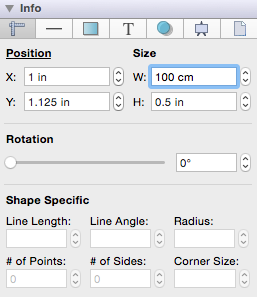

If 10 millimeters (mm) is typed as the Line Length on the Adjustment Tab, then it will be converted to 0.394 inches.
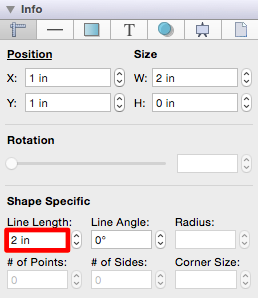
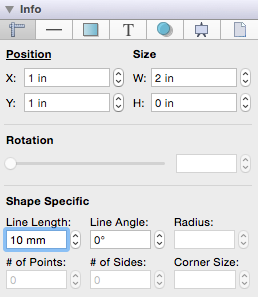
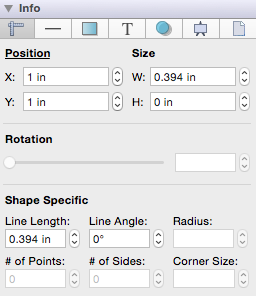
Dimensional attributes can also be converted based off points or pixels. For example, if you type in 50 points (pt) for the Line Length, then it will be converted to the equivelent value in inches (in), which is 0.694.
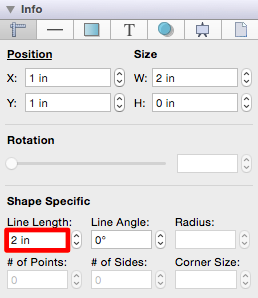
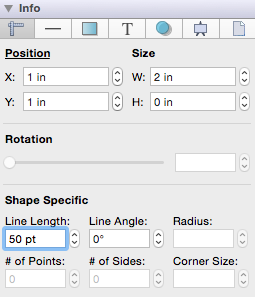
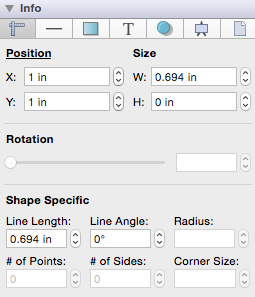
TouchDraw additionally supports measurement conversion for items that use the default measurement unit of Degrees (°). The Radian unit of measurement may be entered for conversion into its degree equivalent for any angle attributes including the line angle, radius, and rotation values. In the example below, 2 radians (rad) is entered as the Rotation value on the Adjustment Tab and converted into 114.592°.

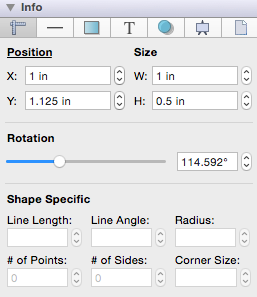
Measurement conversion is applicable for many Sidebar attributes including the Position, Size, Line Length, Line Angle, Radius, and Corner Size attributes on the Adjustment Tab.
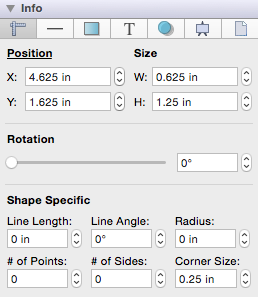
This ability is present on the Stroke Tab for altering Stroke Size and Meter Limit values. For example, if you enter 1 inch (in) as the Stroke Size, it will automatically be converted to the equivalent value in points, which is 72 points.
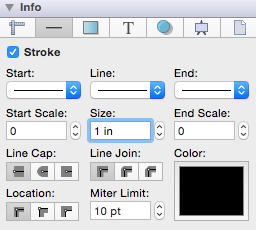
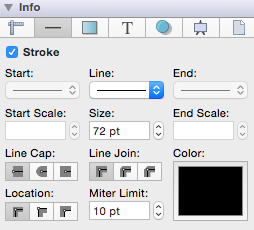
Measurement conversion is also supported on the Text, Shadow, and Canvas Size tabs.