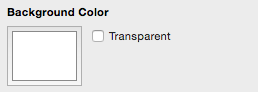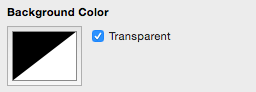Canvas Background Color
The Canvas Background Color can be changed to meet a desired preference. Follow the steps below to alter this attribute:
In the Canvas tab of the Info portion of the Sidebar, click on the color well to bring up the standard OS X color picker. If the color picker is already visible then TouchDraw will inform the color picker that it’s value and changes should be associated with the canvas background color.
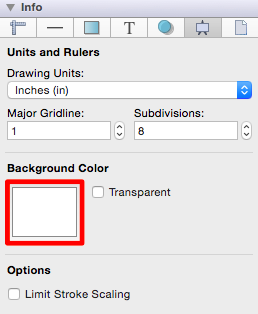
The image below shows the drawing canvas after the Canvas Background Color has been set to light blue.

A color change will be seen instantaneously when the transparent option is disabled. The drawing canvas will continue to appear white if the transparent option has been enabled. Refer to the screenshots below: