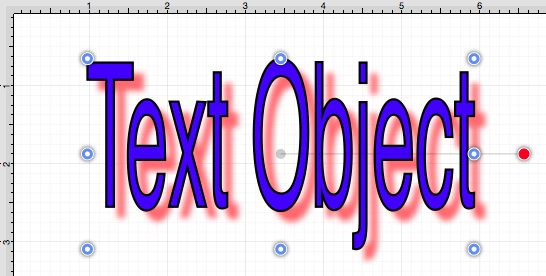Converting Text To a Path
The Convert Text to Path option converts a selected text figure(s) to a path. Size, color, rotation, scaling, and moving alterations are performed as a path rather than by using the traditional text figure selection methods. Follow the steps below to convert a text figure to a path:
-
Select the text figure to be converted.

-
Select the Modify Menu and choose Convert Text to Path.
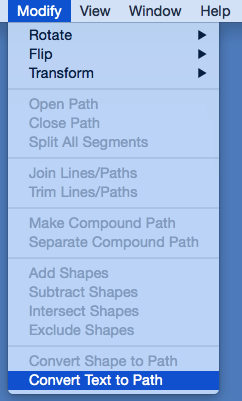
-
The selected text figure is converted to a path figure.
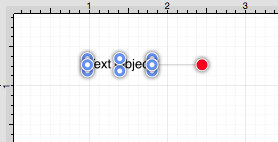
-
Perform a Click/Drag combination on a bounds handle (blue) to alter path size. In the images below, the bottom bounds handle is dragged downward to increase the height of the path.
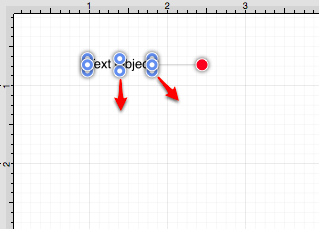
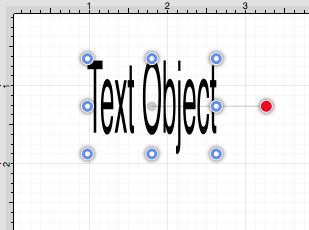
-
Attribute changes are performed in the same manner as figures created with the path tool. For example, a fill color change to blue would result in the following image.
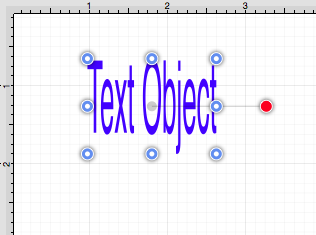
-
The added rotation handle (red) can be dragged clockwise or counterclockwise with a Click/Drag combination to change the angle of the newly created path.
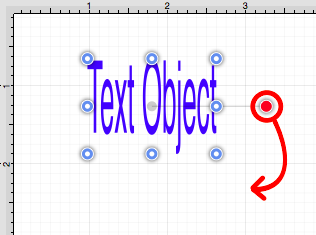
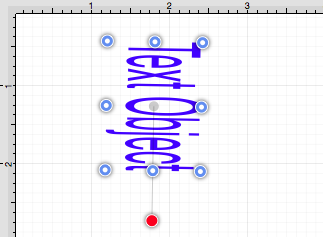
-
A converted path can be moved to any location on the drawing canvas or scaled to a specific size.
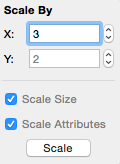
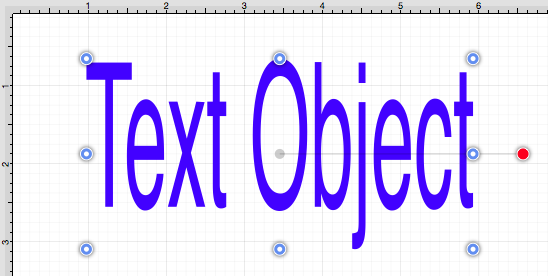
-
Adjustment, Stroke, and Shadow attributes may also be altered to change the look of the path. In the example below, the stroke cap, stroke location, and shadow characteristics have been altered.