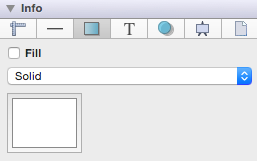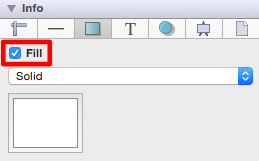Fill Color
The Fill Color of a selected figure can be changed to meet a desired preference. This attribute can be altered in one of the following ways:
-
In the Fill tab of the Info portion of the Sidebar, click on the color well to bring up the standard OS X color picker. If the color picker is already visible then TouchDraw will inform the color picker that it’s value and changes should be associated with the fill color.
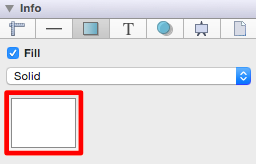
-
Use the Fill Color button located in the Format Bar.

A popup menu showing standard color choices will appear after the Fill**Color** button is pressed, as shown in the image below.
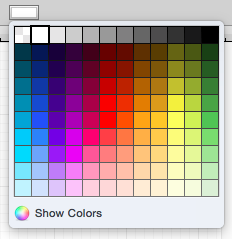
Click on a desired color to select it or click on the Show Colors button at the bottom to bring up the standard OS X color picker. As with selecting the color well described in step 1, if the color picker is already visible then TouchDraw will simply inform the color picker that it’s value and changes should be associated with the stroke color.
A color change will be seen instantaneously when a figure is selected. If no figures have been selected, the color change will apply to all subsequently created figures.
The Fill Style of a selected figure can be changed to solid, linear gradient, or radial gradient. To alter the style of a figure:
-
Select the Fill tab located in the Info portion of the Sidebar.
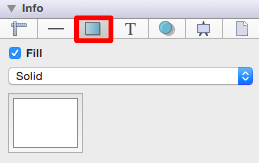
-
Click on the Fill Style drop down menu and choose a desired style.
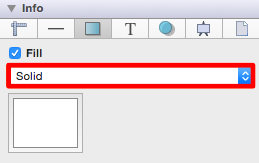
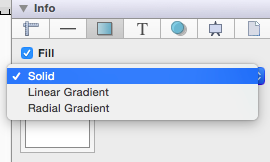
Changes made to these attributes are only reflected on current or new figures within the drawing canvas when the Fill option has been enabled. Click on the box next to the fill label to enable/disable this option. Refer to the screenshots below: