Manually Accessing the Libraries
While TouchDraw for Mac allows you to import and export libraries through the UI, it’s sometimes handy to be able to install (or remove) libraries through the Finder. This page takes you through the steps necessary to access the folder that contains the libraries.
-
Make sure that TouchDraw for Mac is not running.
-
Switch to the Finder.
-
Open the Go menu.
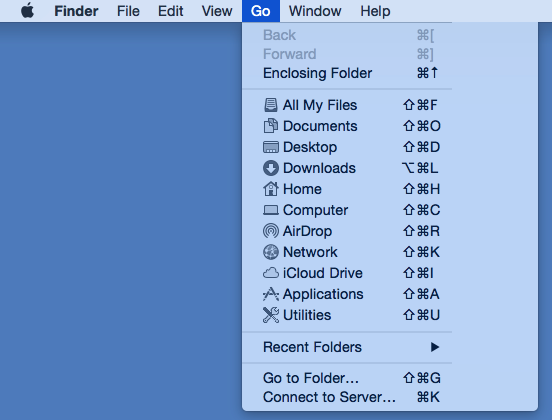
-
Press the “Option” key on your keyboard, which will add a “Library” menu into the Go menu which should click.
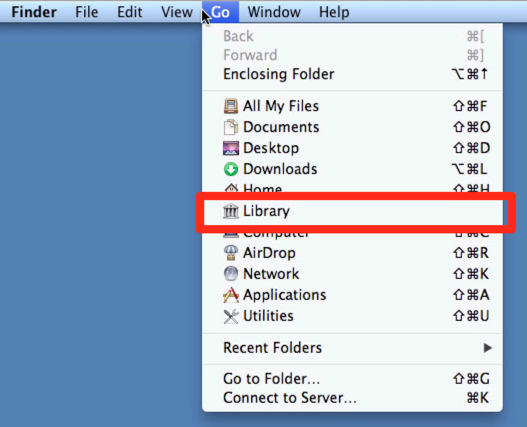
-
Open the “Containers” folder.
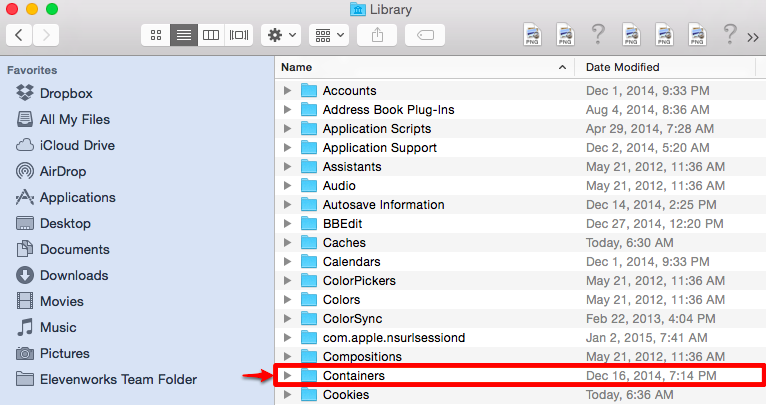
-
Open the “com.elevenworks.mac.touchdraw” folder.
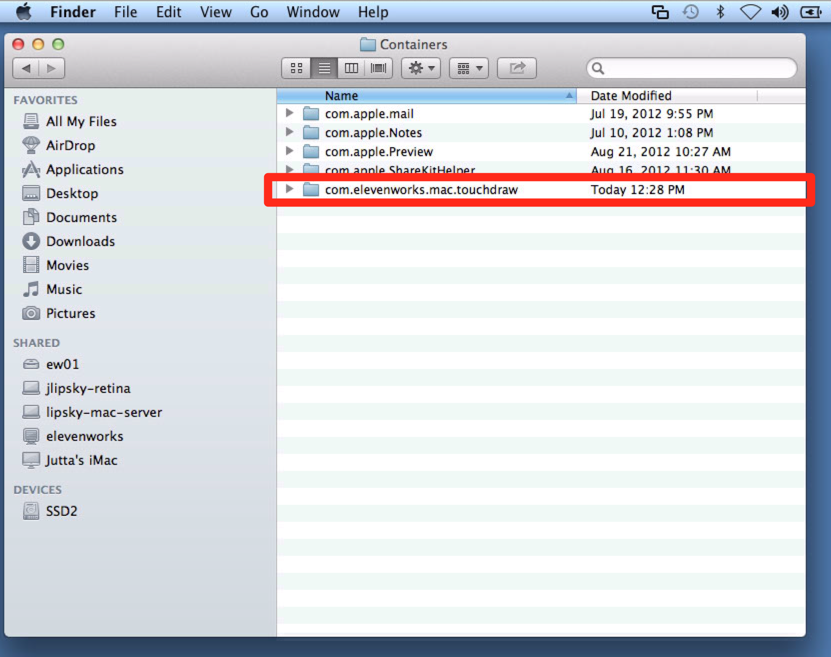
-
Continue navigating the hierarchy by navigating to the “Data->Library->Application Support-> TouchDraw -> Libraries” directory.
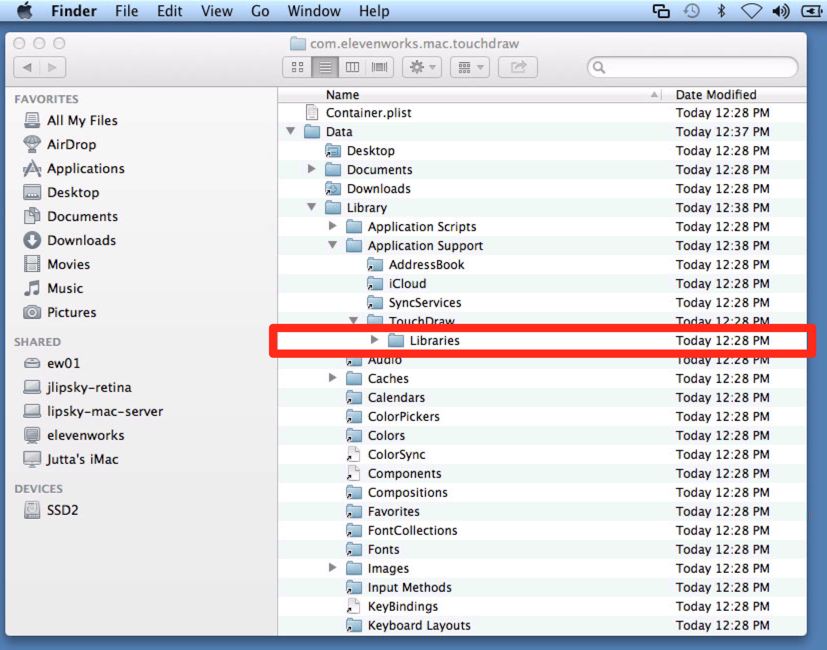
-
The “Libraries” directory that you (finally) navigated to contains all of the TouchDraw for Mac libraries. You can add or remove files to this directory to install or remove libraries.
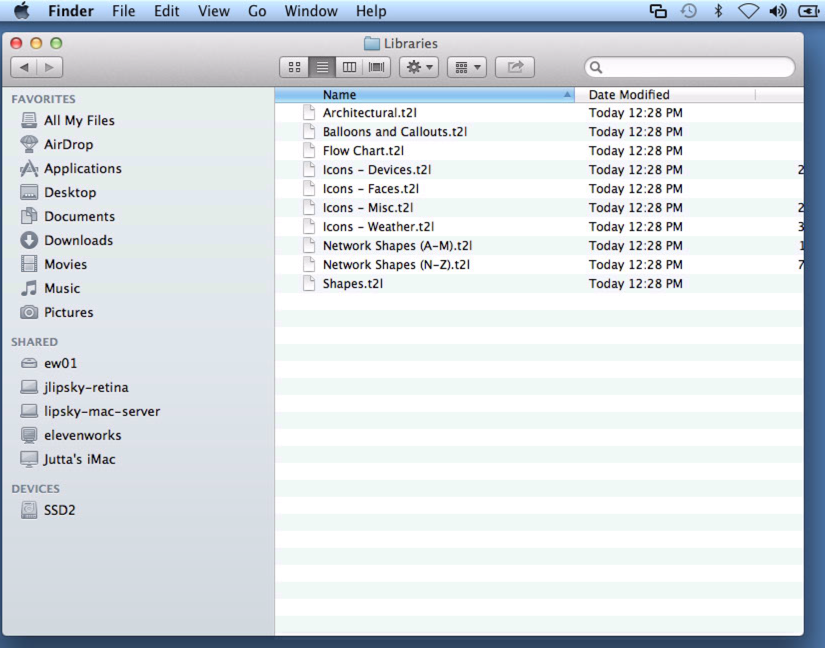
-
Restarting TouchDraw will allow your changes to be viewed.