Canvas Size Tab
The Canvas Size Tab contains options for altering the print margins of a drawing. The tab will appear as shown below when selected in the Sidebar.
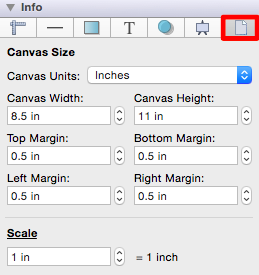
The Scale header located in the bottom right corner can be toggled from Scale to Points per Unit, as shown below:
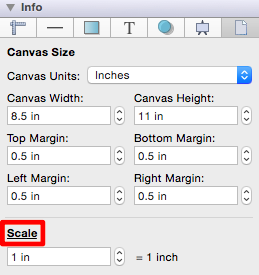
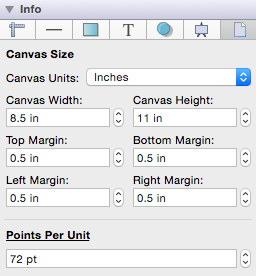
Values displayed in the Canvas Size Tab default to Inches; however, alternative units of measurement (i.e. centimeters, millimeters, and pixels) can be chosen as the Canvas Unit.
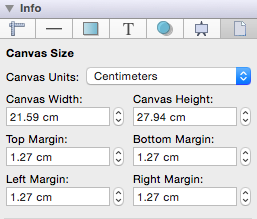
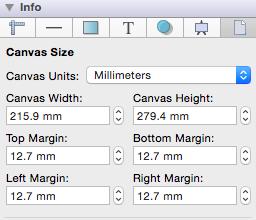
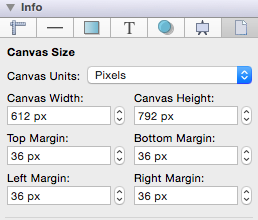
Regardless of the chosen Canvas Unit, alternative units of measurement (i.e. millimeters, centimeters, meters, kilometers, yards, feet, etc.) can be entered into a field and will be automatically converted to the equivelent value for the current unit selection.
For example, if 1 foot (1 ft) is entered for the Top Margin when the Canvas Unit is set to Pixels, then it will be automatically converted to Pixels after pressing the Enter Key on your keyboard or selecting another item in TouchDraw.
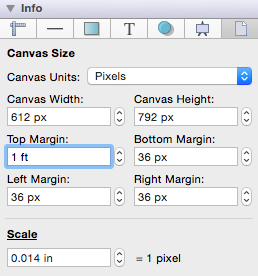
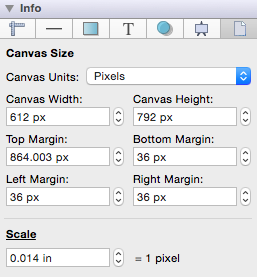
Click on the corresponding Canvas Size Attribute name to learn more about what the option does.
| Attribute Name | Description |
|---|---|
| Canvas Units | The Canvas Units attribute sets the unit of measurement used to define the attributes on this page. |
| Canvas Width | The Canvas Width attribute sets the width of the page in printing units. |
| Canvas Height | The Canvas Height attribute sets the height of the page in printing units. |
| Top Margin Bottom Margin Left Margin Right Margin | The Top Margin, Bottom Margin, Left Margin and Right Margin attributes can be used to set the page margins in user specified printing units. |
| Scale | The Scale attribute can be used to change the scale of the drawing to the size of the printed drawing. |
| Points per Unit | The Points per Unit attribute can be used to configure the number of points on the screen that are equal to the units of the printed drawing. |
Note: Refer to Printing a Drawing to learn more about setting the print options for drawings.