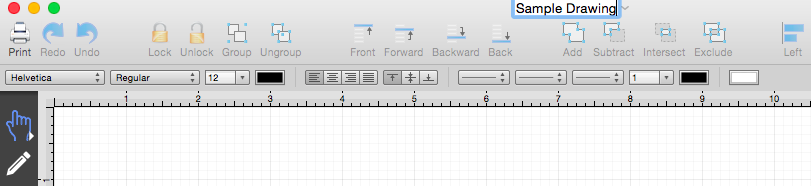Saving a Drawing
TouchDraw offers two methods for Saving a Drawing (Save and Save As…). Follow the steps below if saving a drawing for the first time.
-
Click on the File Menu and choose Save.
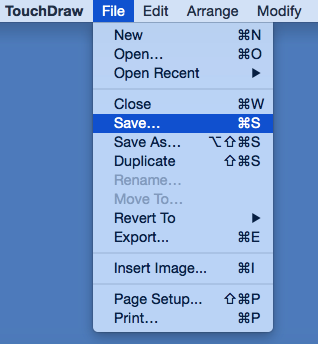
-
Enter a file name, choose a save location, and click Save.
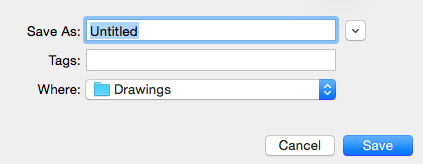
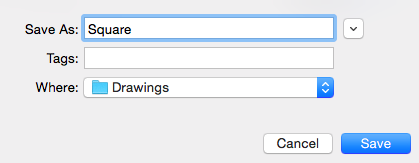
The Save As window will not appear if the Save option is chosen and the file has previously been saved.
Save
An existing file can be saved at any time by selecting the Save option under the File Menu. The drawing will automatically be saved if it has been previously saved regardless of any made changes.
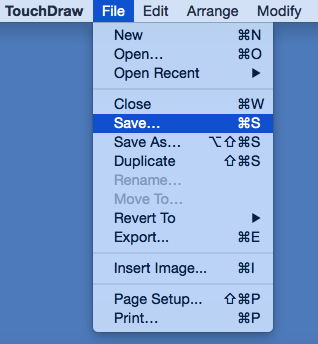
Save As
An existing file can be saved under another name by using the Save As… option under the File Menu. Enter a new file name in the Save As window, select the save location, and then click on Save.
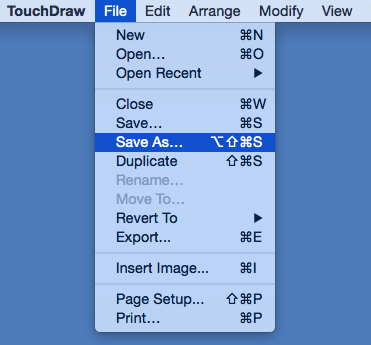
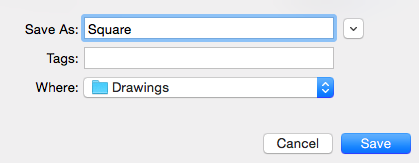
If a file with the same name already exists, TouchDraw shows a warning message asking if the current file should be replaced. Click Replace to overwrite the existing file or Cancel to exit the operation.
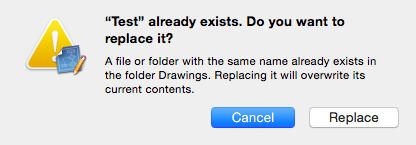
Duplicate
A copy of an existing file can be created by using the Duplicate option under the File Menu.
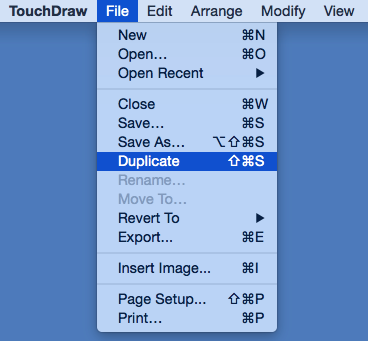
A copy of the drawing will automatically be created with Copy added to the file name. The file name will be highlighted in blue and available for editing.
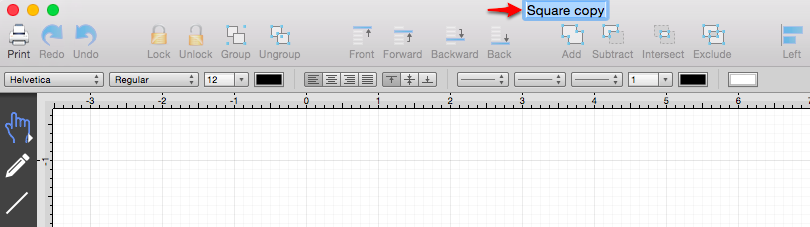
Enter a new file name for the duplicated drawing and then hit Enter on your keyboard to save the change.