Polygon Tool
The Polygon Tool can be used to create regular polygons within a drawing. To use the tool, simply select it and then use a Click/Drag combination at the point in the drawing canvas where the center of the polygon will be. Then drag in any direction and release the Click action where one of the outer points of the polygon should reside on the drawing canvas.
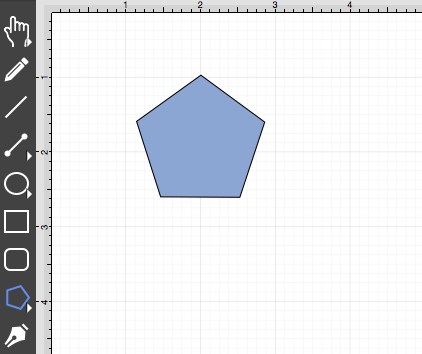
The number of polygon sides can be specified prior to drawing the shape or altered any time after it has been created. To set the number of sides after creating a shape:
-
Choose the Selection Tool in the Drawing Toolbar and then highlight the desired polygon.
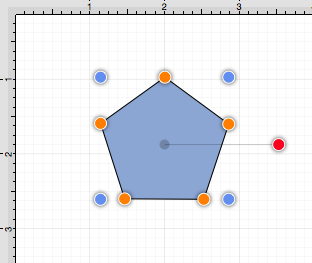
-
Click on the Adjustment Tab located under “Info” on the Sidebar. The # of Sides option is located in the bottom center portion of the Shape Specific settings section.

-
Use the “plus” or “minus” buttons to change the value or click on the text entry field to key in a value.
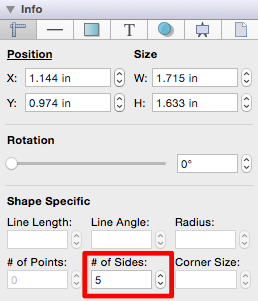
-
In the example below, the value has been changed to 8.
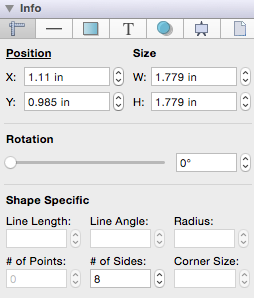
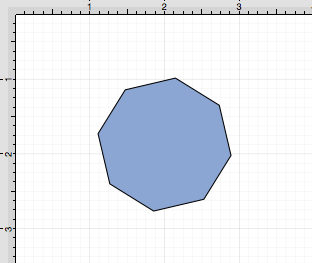
This measurement can also be altered before creating a shape by choosing the Selection Tool and changing the # of Sides setting located in the Shape Specific settings on the Adjustment Tab in the Info section of the Sidebar.
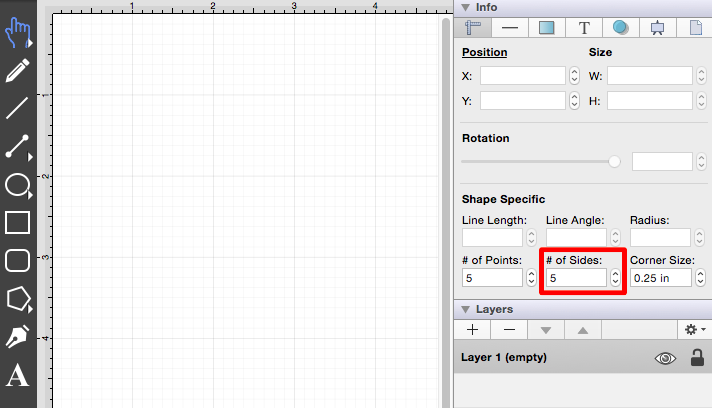
Note: A polygon can also contain text. See the Handling Text section for additional details.