Text Color
The Text Color of a selected figure can be changed to meet a desired preference. This attribute can be altered in one of the following ways:
-
In the Text tab of the Info portion of the Sidebar, click on the color well to bring up the standard OS X color picker. If the color picker is already visible then TouchDraw will inform the color picker that it’s value and changes should be associated with the text color.
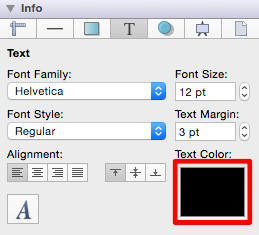
-
Use the Text Color button located in the Format Bar.

A popup menu showing standard color choices will be shown after the Text Color button is pressed, as shown in the image below.

Click on a desired color to select it or click on the Show Colors button at the bottom to bring up the standard OS X color picker. As with selecting the color well described in step 1, if the color picker is already visible then TouchDraw will simply inform the color picker that it’s value and changes should be associated with the stroke color.
-
The example below shows a Text Figure that has been changed to a blue Font.
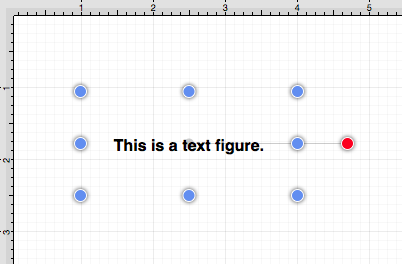
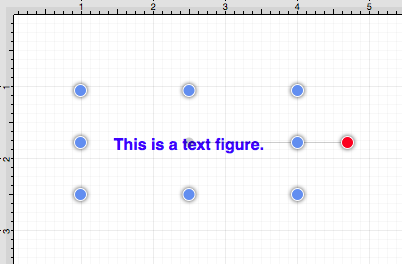
Note: A color change will be seen instantaneously when text is selected. If text has not been selected, the color change will apply to all subsequent text entries.