Split at Handle
The Split at Handle action divides a path into two separate sections at the chosen handle and allows each section to be altered as an individual figure. In the following example, the End Point Handle located at the bottom right of the path is chosen.
-
Click on the desired End Point Handle to select it and then Right Click (Control-Click) to open the contextual menu.
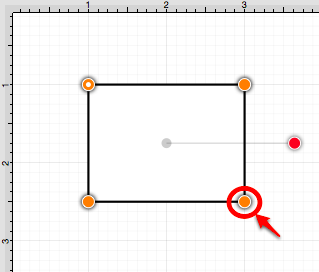
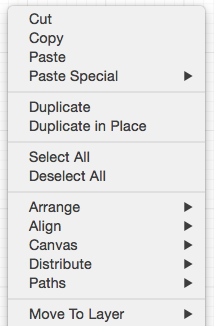
-
Select the Paths Submenu and then choose Split at Handle.
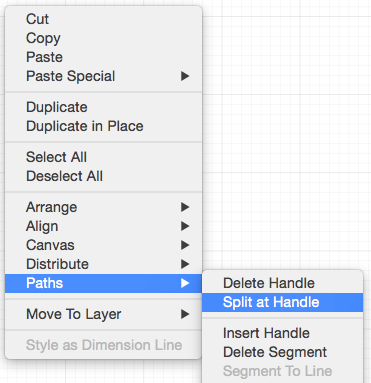
-
The path is now separated at the chosen End Point Handle, as shown below.
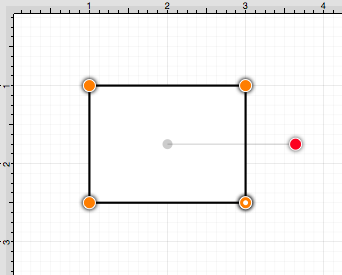
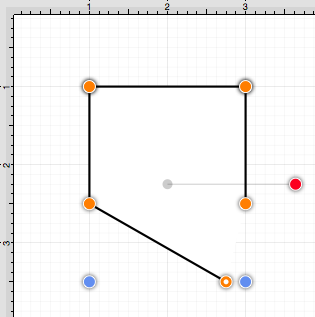
Note: Refer to the Handles Reference section of this documentation to learn more about each handle.