Stroke
The Stroke Tab contains options for setting the attributes of a line (stroke). The tab will appear as shown below when selected in the sidebar.
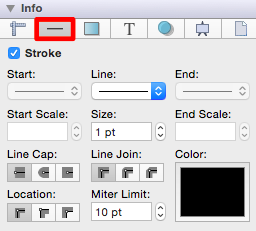
Values displayed in the Stroke Tab default to Points; however, alternative units of measurement may be typed in: Pixels, Centimeters, Millimeters, Inches, etc. These values will be automatically converted to their equivelent in Points.
For example, if 5 pixels (5 px) is entered for the Stroke Size, then it will be automatically converted to Points after pressing the Enter Key on your keyboard or selecting another item in TouchDraw.
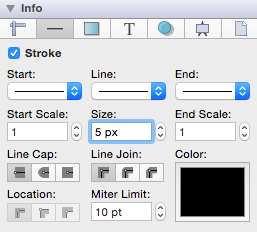
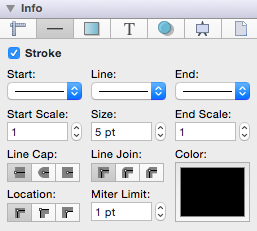
Pixels and points will have the same number value after conversion when the default measurement is points; however, you can enter points or pixels for conversion to inches in other parts of the Sidebar such as the Adjustment Tab.
If 5 centimeters (cm) is entered as the Stroke Size, then it will be converted to 141.732 points.
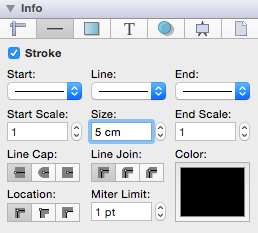
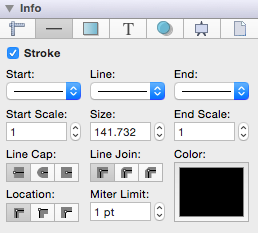
If 10 millimeters (mm) is entered as the Stroke Size, then it will be converted to 28.346 points.
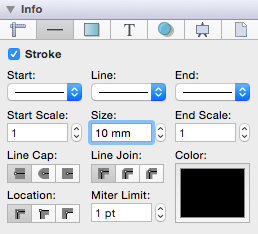
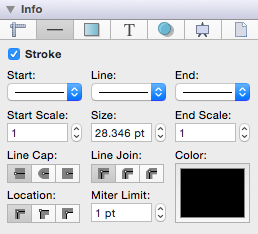
Click on the corresponding Stroke Attribute name to learn more about what the option does.
| Attribute Name | Description |
|---|---|
| Stroke | The Stroke attribute is an “On/Off” toggle button for setting the visibility of strokes or lines of a figure(s). The border or line of a figure is not drawn when this option is disabled. |
| Start | The Start attribute can be used to set the style of the beginning portion of a created line. |
| Line | The Line attribute can be used to set the style of the line being created. |
| End | The End attribute can be used to set the style of the ending portion of a created line. |
| Start Scale | The Start Scale attribute can be used to scale the start of a line independently from the stroke size. |
| Size | The Size attribute can be used to set the width of a stroke in pixels. |
| End Scale | The End Scale attribute can be used to scale the end of a line independently from the stroke size. |
| Line Cap | The Line Cap attribute can be used to set the cap of a line to Butt, Rounded, or Square. |
| Line Join | The Line Join attribute can be used to set the join of a line to Mitered, Rounded, or Beveled. |
| Location | The Location attribute can be used to set the location where the line will join with another object. |
| Miter Limit | The Miter Limit attribute can be used to set the angle of connected line segments where they join. The join will be more jagged or sharp depending on the entered or selected value. Miter limits are relative to stroke size and become increasingly noticeable for line segments with increased thickness. |
| Color | The Color attribute can be used to specify the color of a stroke. Refer to the Handling Colors section to learn more about color attribute changes. |