Stroke Color
The Stroke Color of a selected figure can be changed to meet a desired preference. This attribute can be altered in one of the following ways:
-
In the Stroke tab of the Info portion of the Sidebar, click on the color well to bring up the standard OS X color picker. If the color picker is already visible then TouchDraw will inform the color picker that it’s value and changes should be associated with the stroke color.
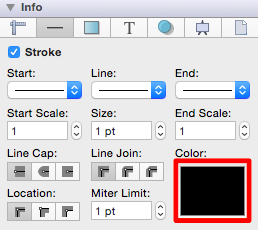
-
Use the Stroke Color button located in the Format Bar.

A popup menu showing standard color choices will appear after the Stroke Color button is pressed, as shown in the image below.
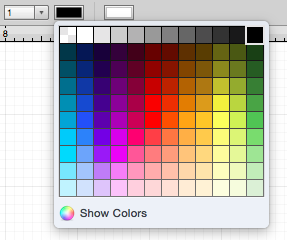
Click on a desired color to select it or click on the Show Colors button at the bottom to bring up the standard OS X color picker. As with selecting the color well described in step 1, if the color picker is already visible then TouchDraw will simply inform the color picker that it’s value and changes should be associated with the stroke color.
-
The example below shows a figure with the stroke color set to blue:
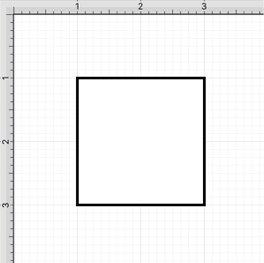
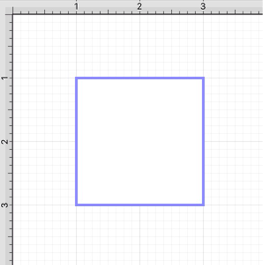
A color change will be seen instantaneously when a stroke figure is selected. If no figures have been selected, the color change will apply to all subsequently created stroke figures.