Stroke Size
The Stroke Size of a figure (width of a stroke in pixels) can be altered by selecting the Stroke Tab in the Sidebar, as shown below.
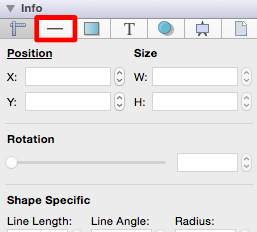
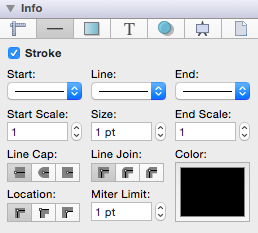
The Stroke Size may also be altered through the Format Bar.

The Stroke Visibility option must be enabled for a Stroke Size change to appear in the Drawing Canvas.
To alter the Stroke Size, click on the “Up” or “Down” arrow buttons next to the text entry field to increase or decrease the size by increments of one or click on the text entry field to open the text editor and type in a value.

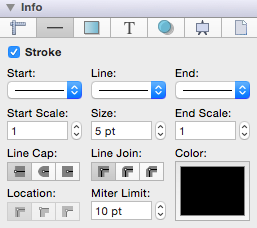
The Stroke Size attribute provides the ability to convert other measurements (Pixels, Millimeters, Centimeters, Inches, Feet, Meters, Kilometers, Yards, etc.) into points.
For example, if 1 centimeter (cm) is typed into this field, it will automatically be converted to its equivelent in points when the Enter Key is pressed or you click in another area of the application.
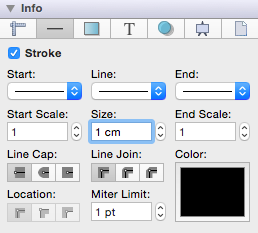
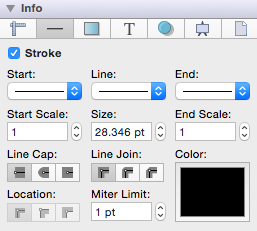
If 25 millimeters (25 mm) is entered as the Stroke Size, it will be converted to 70.866 points.
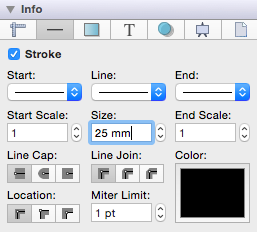
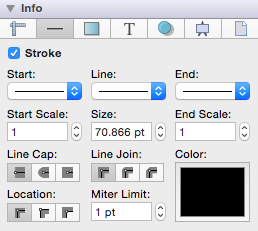
Note: A size change will be seen instantaneously when a stroke figure is selected. If no figures have been selected, the size change will apply to all subsequently created stroke figures.