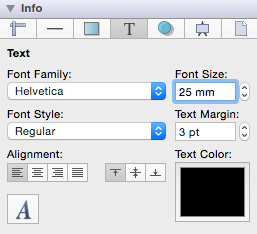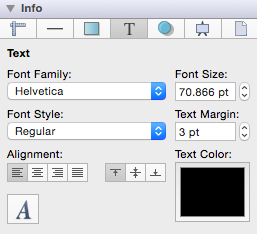Font Size
A figure must be selected to alter the Font Size of entered text. Use one of the following methods to change the font size for a selected figure(s):
-
Click on the Text tab located in the Info portion of the Sidebar.
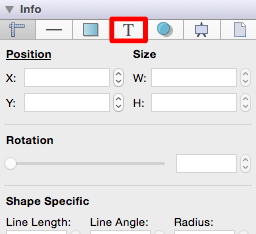
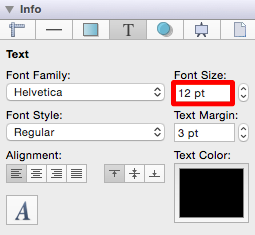
Use the “up” or “down” selection buttons to alter the size or click on the actual field to make a keyboard entry.
-
Click on the Font Size drop down menu located in the Format Bar. Use the drop down size menu button or click on the actual field to make a keyboard entry.

The Font Size attribute provides the ability to convert a different unit of measurement (Pixels, Millimeters, Centimeters, Meters, Kilometers, Feet, etc.) into their equivelent measurement in points. To use the conversion feature, simply type in the value for the unit of measurement and its abbreviation (px, mm, cm, m, km, ft, etc.) and then press the Enter Key or click in another area of the application.
In the example below, the Font Size value has been entered as 2 centimeters (cm), which is equivelent to 56.693 points.
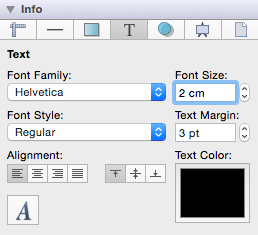
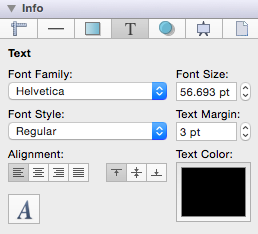
If the Font Size is entered as 25 millimeters (25 mm), it is converted to 70.866 points.