Revert Document
TouchDraw offers the option to revert to a saved copy of a drawing after changes have been made. To access this option, click on the File Menu and choose the Revert Document… option as shown in the example below. In this example, the white square is the originally saved drawing and the fill color is changed to blue after the a save is performed.
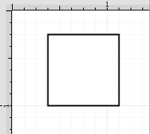
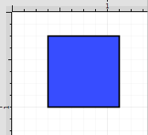
To revert the current drawing to the last save point:
-
Click on File Menu and choose Revert Document… menu option.
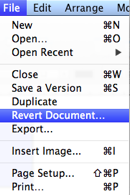
-
The drawing canvas will refresh to what was previously saved.
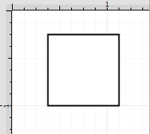
The Revert Document… option becomes enabled if a save was previously performed and changes have been made to the drawing since the save. It will only revert back to the most recent save and is disabled after being selected.