Selecting a Figure
TouchDraw contains five types of figures:
- Lines (including open paths)
- Shapes (including closed paths)
- Text
- Images
- Stencils and Groups (compound figures)
For the purposes of selecting a figure, there are really only two types: Lines and shapes.
Images, text figures and compound figures all behave like shapes for selection, so we won’t discuss them separately.
To select a line, click on the line and its handle endpoints will appear.
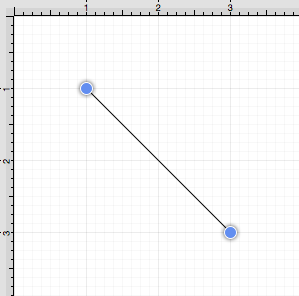
To select a shape, click anywhere within the shape and its handles will appear.
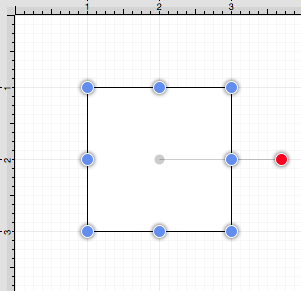
Multiple Selections
By default, a previously selected shape will be deselected when another is selected; however, TouchDraw does support multiple selections. Hold down the Shift key and Click to select multiple lines or shapes. Continue to hold the Shift key while clicking on each desired figure to complete a multiple selection in the drawing canvas.
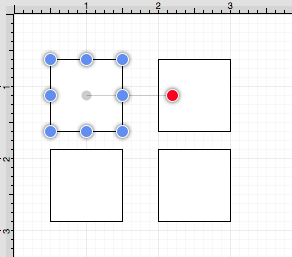
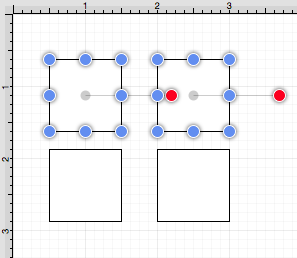
The Selection Rectangle may also be used to select multiple figures. Click and drag the Selection Rectangle from left to right or right to left over an area within the Drawing Canvas and then release the click action once the rectangle covers the desired area to complete the selection. When the rectangle is dragged from left to right, it will select all figures within its bounds and every figure intersecting it, as shown below.
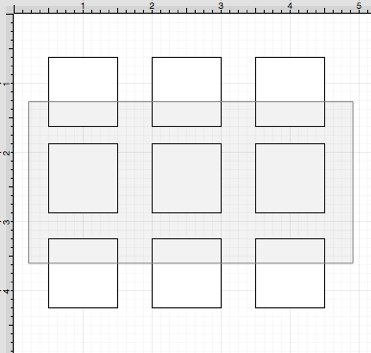
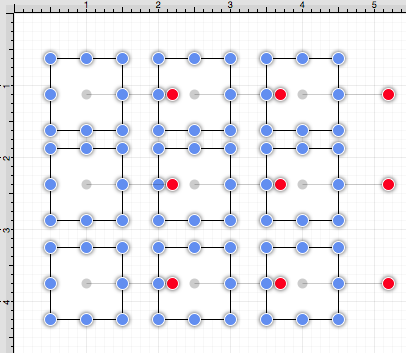
Dragging the Selection Rectangle from right to left from any point within the Drawing Canvas informs TouchDraw to select only the figures within the rectangle’s bounds, as shown below.
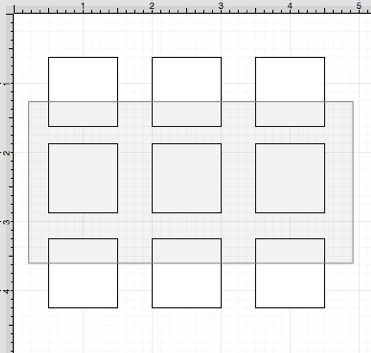
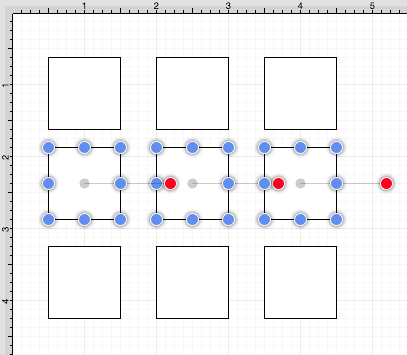
The Select All command can be used to select every figure, line, path, etc. on the drawing canvas. This option is accessible through both the Edit Menu and the Contextual Menu or with the Command-A keyboard shortcut. Figures are deselected in the same manner by using the Deselect All menu option or by clicking on an empty drawing canvas location.