Drawing Toolbar
The Drawing Toolbar, located on the left side of the screen, contains all available drawing tools for adding to or manipulating the current drawing. The tools and their exact functionality are detailed in the following sections; however there are some general concepts of the toolbar that need to be discussed first. All tools with the exception of the move/zoom/select tool can operate in two modes: “Normal” or “Sticky”.
Normal Mode
In Normal Mode, which is activated by selecting the tool through a single click, the tool is used to insert one figure into the drawing. Upon completion of creating that figure, the Move, Zoom and Selection Tool will be reactivated and the newly created figure is selected. A tool is in Normal Mode when it’s background is highlighted with a blue gradient as shown in the first figure below.
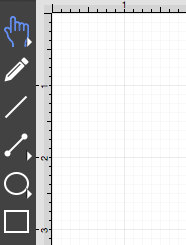
Sticky Mode
Sticky Mode, which is activated by selecting a tool by a double click, makes it possible to add many figures into the drawing without having to reselect the tool. Upon completion of creating a figure, the tool will remain selected, and you can immediately begin creating/inserting additional figures of the same type. To cancel/end creating the selected figure type, simply select another tool. A tool is in Sticky Mode when it’s background is highlighted with a blue gradient and contains a lock symbol in the lower right hand corner as shown in the figure below.
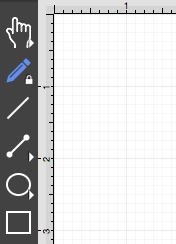
The Selection, Connection, Oval, and Polygon Tools have additional options as indicated by the right facing arrow at the bottom of each button. Perform an extended Click to access these features. Available choices will appear as shown below:
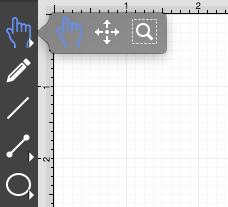
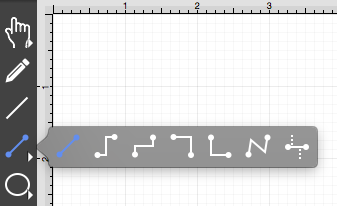
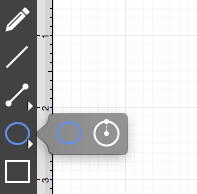
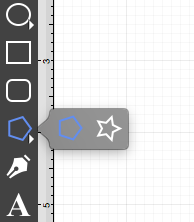
These Drawing Toolbar options are explained in further detail under the Selection Tool, Connection Tool, Oval Tool, and Polygon Tool sections of the documentation.
Table of contents
- Selection Tool
- Move and Zoom Tool
- Zoom Rectangle Tool
- Pen Tool
- Line Tool Old
- Line Tool
- Connection Tool
- Oval Tool
- Circle Tool
- Rectangle Tool
- Rounded Rectangle Tool
- Polygon Tool
- Star Tool
- Path Tool
- Text Tool
- Option Key