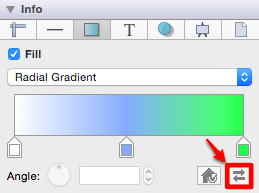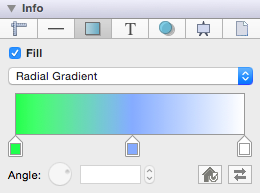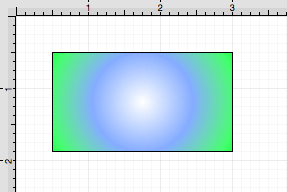Radial Gradient
The Radial Gradient fill style option is located on the Fill tab in the Info portion of the Sidebar. This attribute transitions the fill from the specified start color to the specified end color by starting from the center of a selected or created figure(s) and then moving outward in a circular manner. The Fill option must be enabled for a change in this tab to be applied to currently selected or new figures. Click on the box next to the option name to enable/disable it, as shown below:
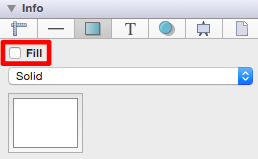
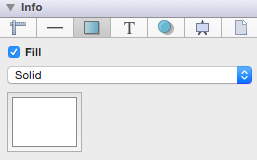
Follow the steps below to set this attribute to Radial Gradient:
-
Select the Fill tab located in the Sidebar.
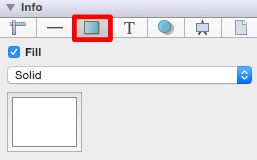
-
Click on the Fill Style drop down menu.
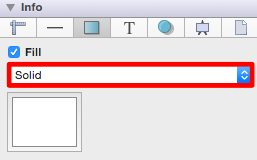
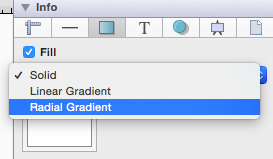
-
Choose the Radial Gradient fill style.
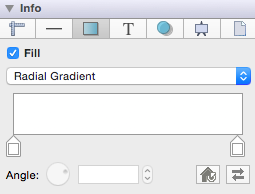
-
The following example shows a rectangle with the Fill Style set to radial gradient and Color set to blue:
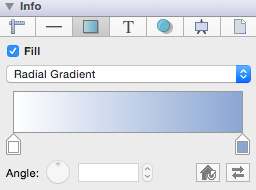
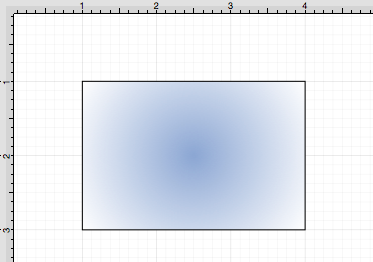
A checkmark is used to depict the currently selected style within the drop down menu.
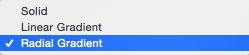
A style change will be seen instantaneously when a figure is selected. If figures have not been selected, the style change will apply to all subsequently created figures.
Working with Radial Gradients
Click on a Gradient Handle to select a color from the color picker or click anywhere within the color slider to add additional handles. The Gradient Handles can be moved to any desired position by clicking and dragging to the right or left on the color slider.
More than one color can be added by setting each individual gradient handle to one of the desired colors. In the example below, three gradient handles are used with these colors: white, blue, and green.
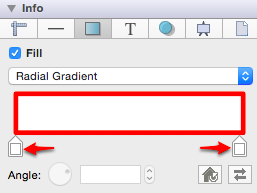
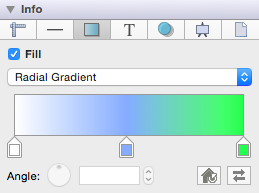
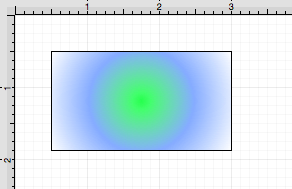
Reset Button
The Reset Button can be used to reset the center point of the radial gradient after it has been moved. In order for this to be seen, you must have the Gradient Locations option enabled within the Bottom Bar.
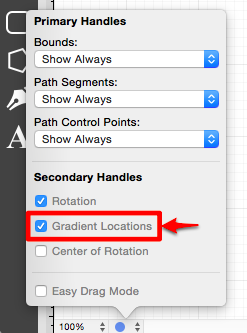
Once this option is enabled, you will be able to click and drag to move the center point to another location within a figure (see below).
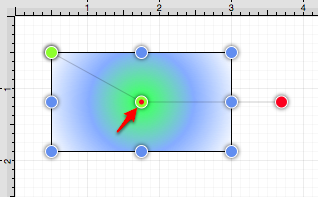
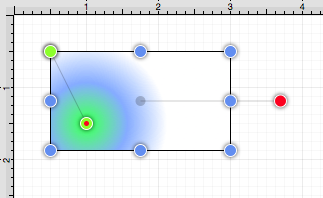
After the center point has been moved, click on the Reset Button to set the radial gradient back to its true center point.
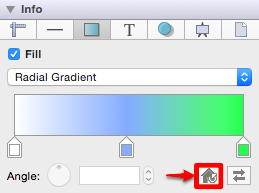
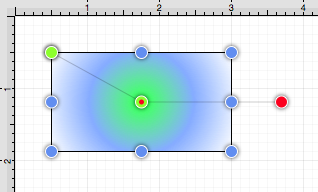
Swap Button
Click on the Swap Button to reverse the current color slider settings.