East-West Connection Tool
The East-West Connection Tool draws a connection line that originates from the side (either west/left or east/right) of the source figure and connects to the side (either west/left or east/right) of the target figure. To select the East-West Connection Tool, perform an extended Click on the connection tool button in the Drawing Toolbar to bring up the popup menu.
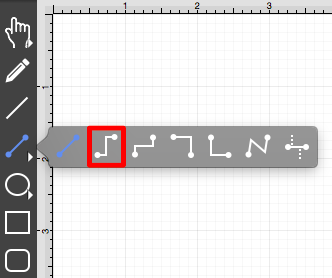
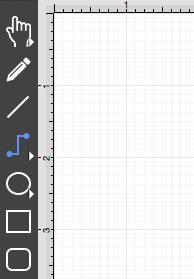
This connection between the figures is created in the same manner as with the Line Connection Tool, but the connection path remains orthogonal with the source and target lines remaining horizontal.
Perform a Click/Drag combination from the desired starting point on a figure to the desired end point on another figure and then release the Click action to complete the connection. The selected figures will be highlighted in blue when a valid connection has been made. Refer to the images below:
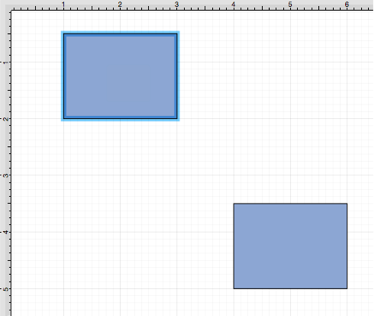
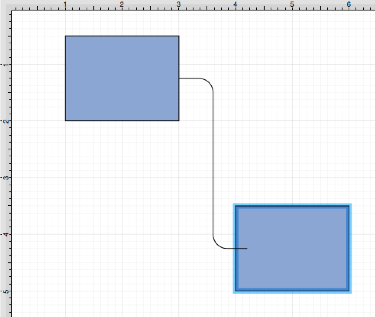
The completed connection line will appear as shown below:

The connection line will automatically contain a rounded corner. To change the Corner Size of the created connection line, make certain it is selected. Then click on the tab in the Sidebar and then alter the Corner Size value by pressing on the Up and Down buttons.
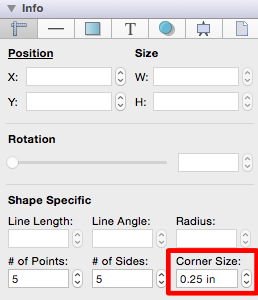
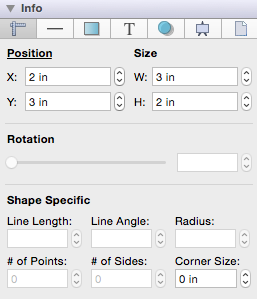
Changing the Corner Size to zero for a selected connection line causes the corners to become ninety degree angles as shown below.
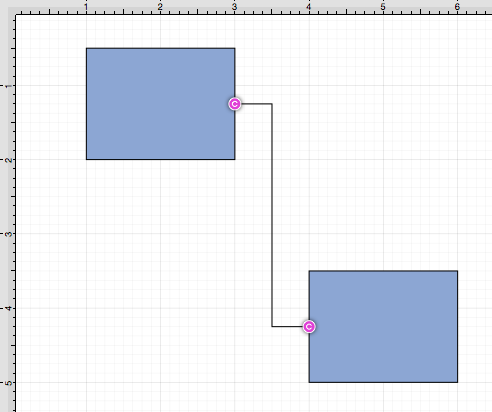
Note: Performing a Click/Drag combination on the second figure after the connection is established results in the connection line position being adapted to keep the two figures connected.