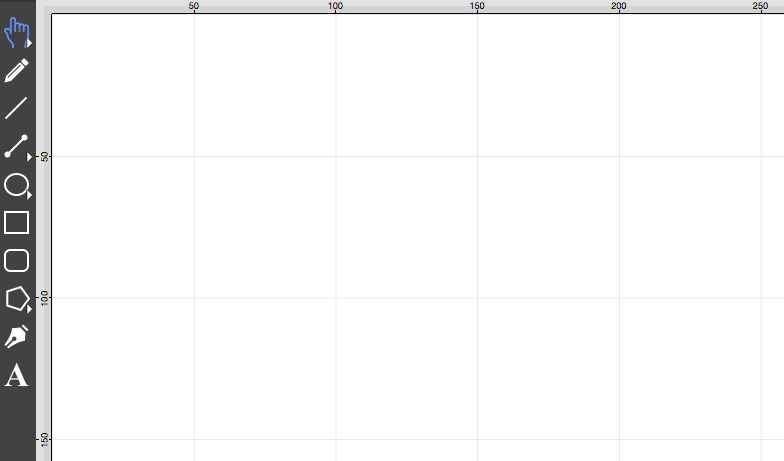Drawing Scale
An option to change the Scale of the printed drawing is provided on the Canvas Size Tab of the Sidebar. This option allows a value other than the default scale of 1 inch to be applied when printing the drawing. The default value is Inches (in); however, another form of measurement may be used such as Feet (ft) or Centimeters (cm) to control the scale of the drawing to the size of the printed drawing.
For example, if the current scale value is 1 inch = 1 inch (as shown below), then each inch within the drawing will be precisely 1 inch in actual size when printed.
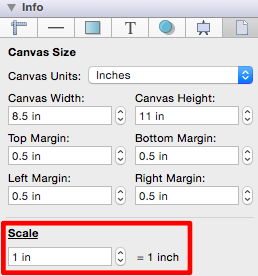
This is the default drawing scale setting and the Drawing Canvas will appear as shown below:
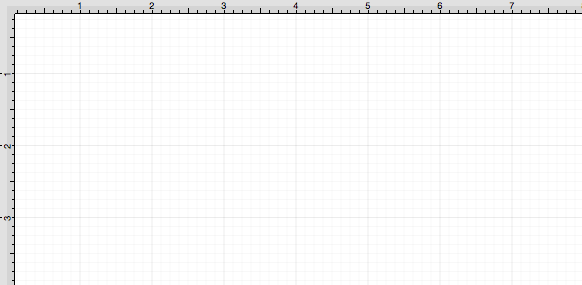
To change this value, click on the text field and enter a new number value along with the desired unit of measurement. Then click in another area of the application or press the Enter Key on your keyboard. The value will automatically be converted to its equivalent in Inches (in). In the example below, 1 centimeter (cm) is entered as the Drawing Scale value.

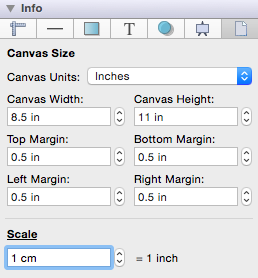
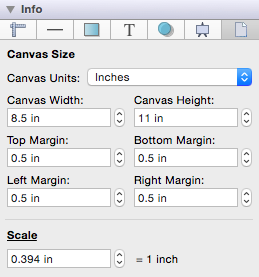
You may also use the up and down arrows to alter the number value without changing the unit of measurement.
Example 1:
In the example below the Drawing Scale has been changed to 2 in = 1 in. This means that each inch displayed within the Drawing Canvas will be two inches in width when the drawing is printed.
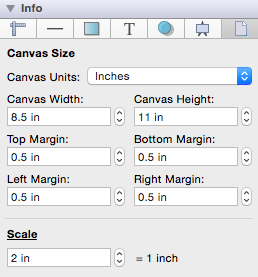
The Drawing Canvas will be altered to reflect the change, as shown below:
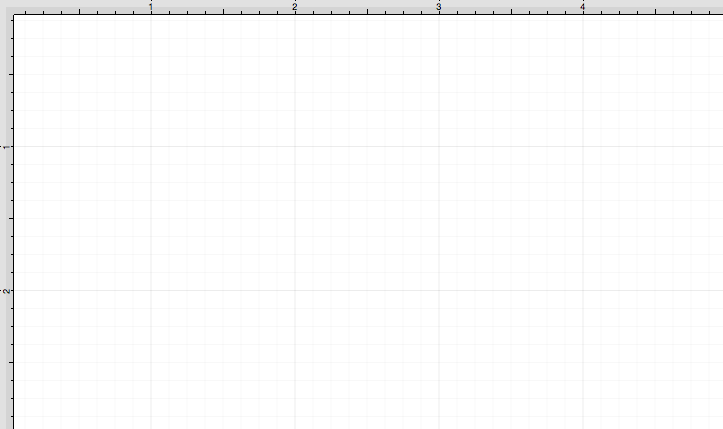
If a square 1 inch in height and 1 inch wide is drawn, then it will appear to be 1 in by 1 in within the Drawing Canvas. However, when it is printed, it will actually be 2 by 2 inches. You can see this by using a ruler to measure each side of a figure within the printed drawing. The image below shows what the figure will look like within TouchDraw and then what it will look like when printed.
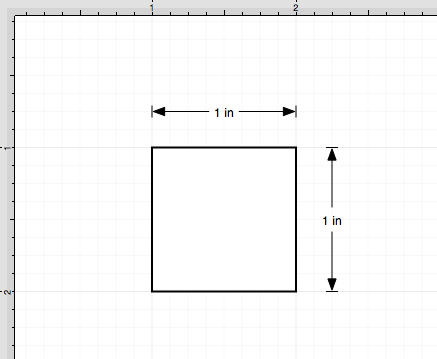
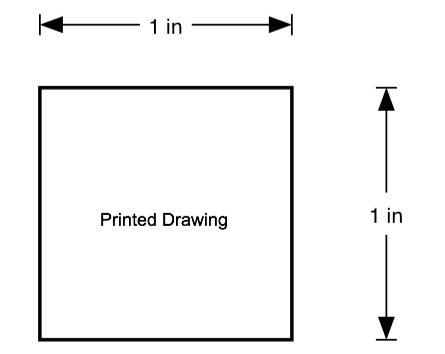
Example 2:
Drawings may be scaled by a different unit of measurement such as millimeters, centimeters, or feet. If the printed drawing neeeds to be scaled by Feet (ft), then a number value and the abbreviation for feet (ft) may be entered in this field. A drawing that will be scaled by one foot per inch may be configured as shown below.
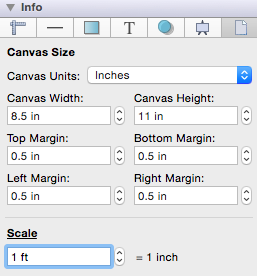
Please note that the value does not have to be 1, it is used in this example for simplicity. The value can be whatever is needed to meet your specific scaling needs for a printed drawing.
The measurement will automatically be converted to the equivelent of 1 foot in inches or 12 inches. This means that 1 inch within the printed drawing will represent 1 foot. This makes it easier to determine measurements from the printed page when needed.
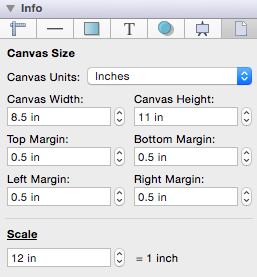
The Drawing Canvas will appear differently after the scale has been changed from 1 in to 1 ft (12 in) on the Canvas Size Tab, as shown below:
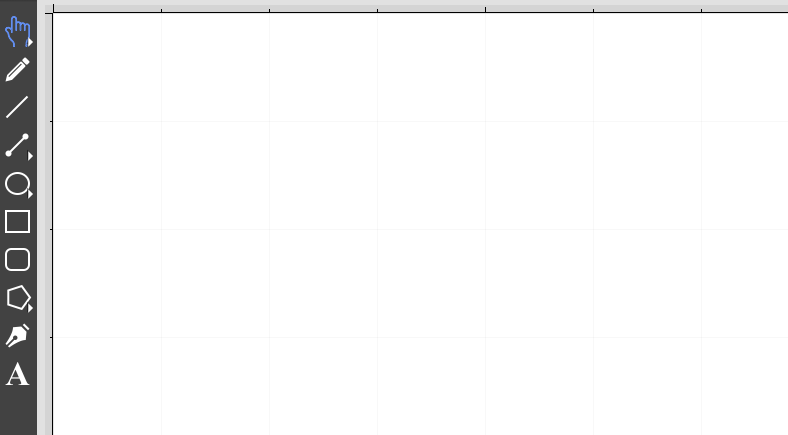
A good example of this would be a simple floorplan for a space that has a total area of 10 feet by 6 feet. Please note that this has been zoomed out to show the entire drawing. The actual printed drawing will be represented as 1 in equaling 1 foot.
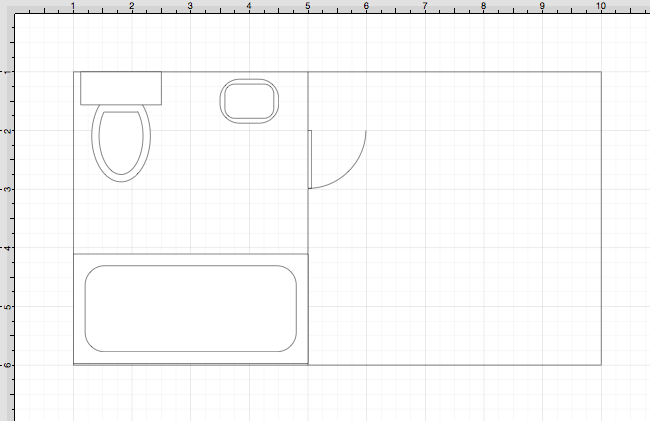
Example 3:
The same standard units of measurement listed on the Measurement Conversion page are applicable for scaling a drawing. To provide another example, if 1 millimeter (mm) is entered then it will be converted to 0.039 inches (the equivelent in inches of 1 millimeter).
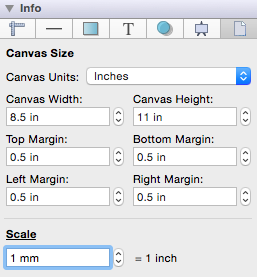
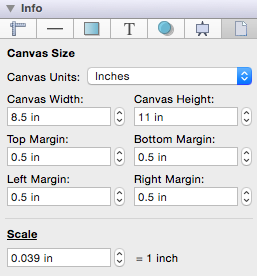
The Drawing Canvas will be altered to reflect the change. Now 0.039 inches (1 cm) in a drawing will be 1 inch in the printed drawing.